Process TAP Payment by Family
To process payment by family,
- Click Process TAP Payment by Family link in the Tuition Auto Pay page. The Process TAP Payment for Family page 1 will be displayed:
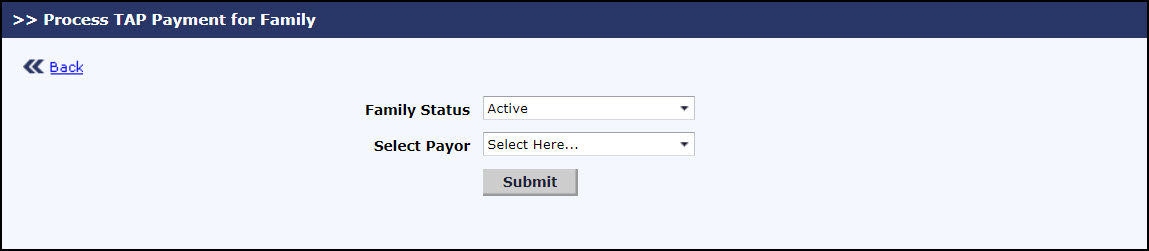
Process TAP Payment for Family Page 1
- Select the specific family for whom the TAP payment must be processed from Select Payor. The Process TAP Payment for Family page 2 will be displayed with the open invoices of that family.
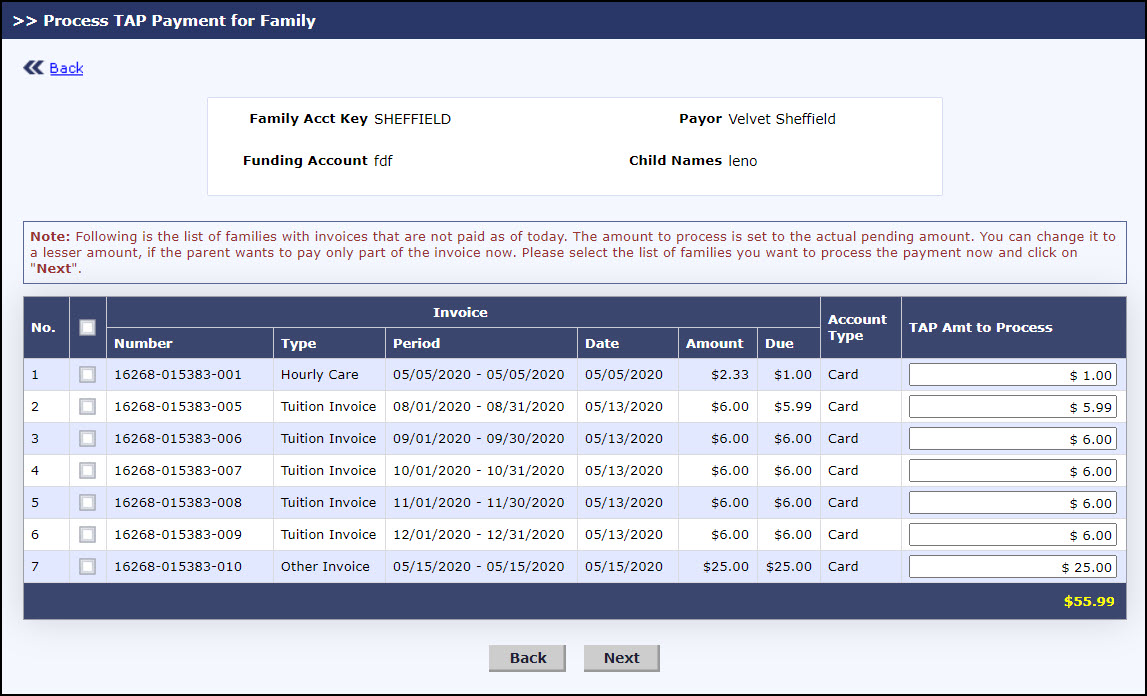
Process TAP Payment for Family Page 2
- Edit the TAP Amt to Process if needed.
- Select the invoices for which the payment must be processed.
- Click Next to proceed with the payment processing. The Process TAP Payment for Family page 3 will be displayed. To go back to the Tuition Auto Pay page, click Back.
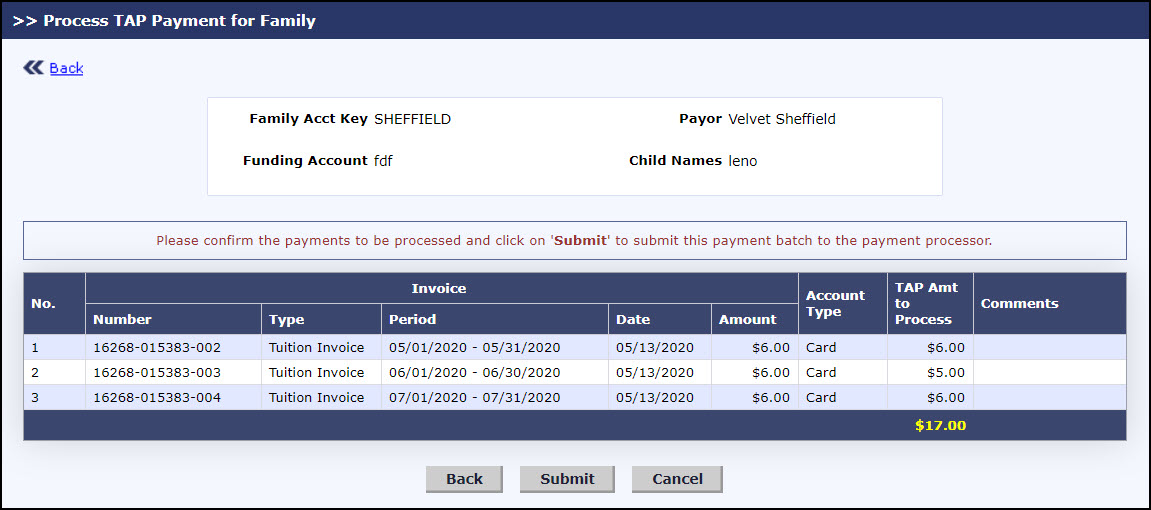
Process TAP Payment based on Open Invoice Page 2
- Click Submit to process the payment for the selected invoices. A success message will be displayed. To go back to the Tuition Auto Pay page, click Back. To cancel the payment, click Cancel.
