Process TAP Payment based on Open Invoice
To process payment based on Open Invoices,
- Click Process TAP Payment based on Open Invoice link in the Tuition Auto Pay page. The Process TAP Payment based on Open Invoice page 1 will be displayed:
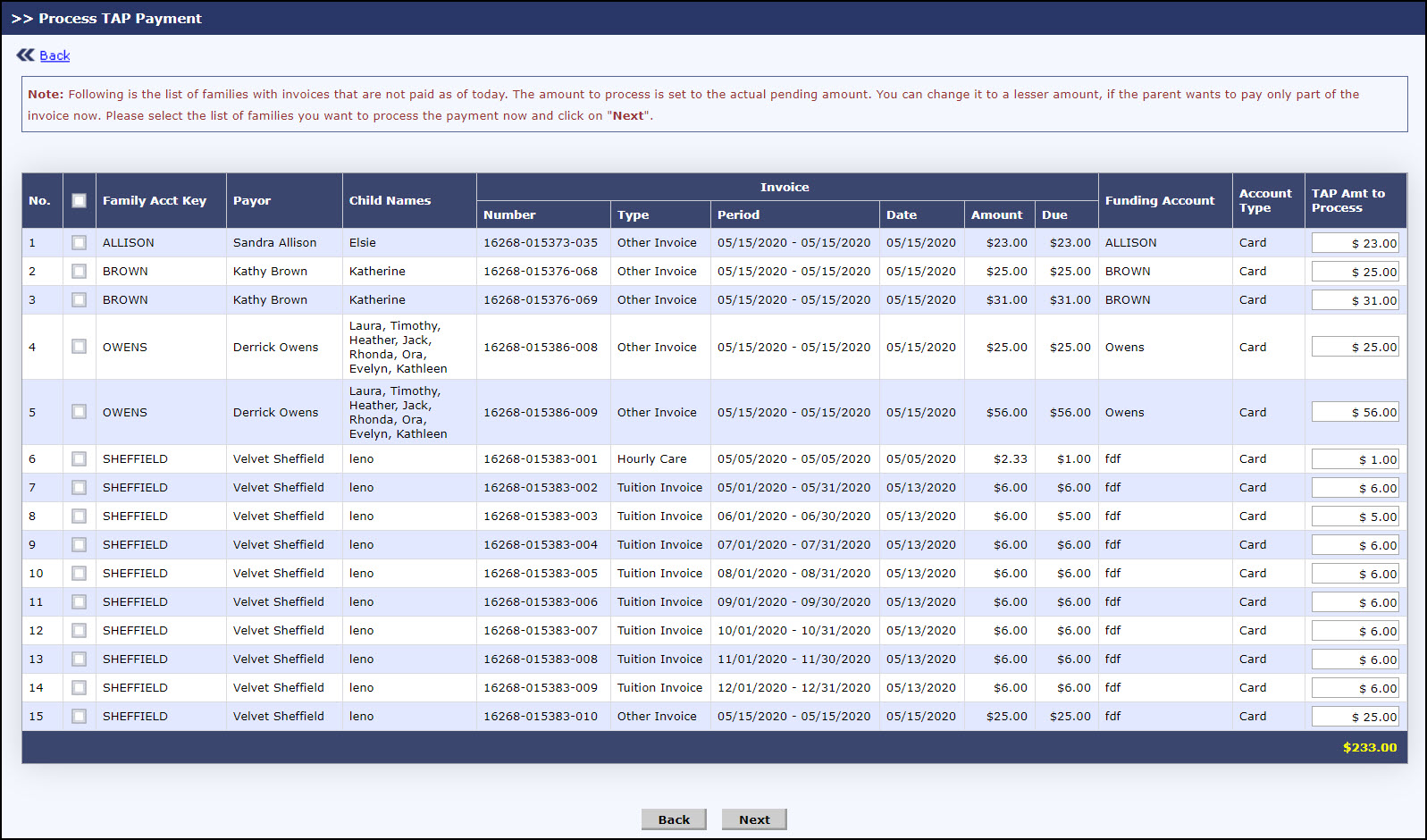
Process TAP Payment based on Open Invoice Page 1
- Edit the TAP Amt to Process if needed.
- Select the family(s) for whom the TAP payment must be processed.
- Click Next to proceed with the payment processing. The Process TAP Payment based on Open Invoice page 2 will be displayed. To go back to the Tuition Auto Pay page, click Back.
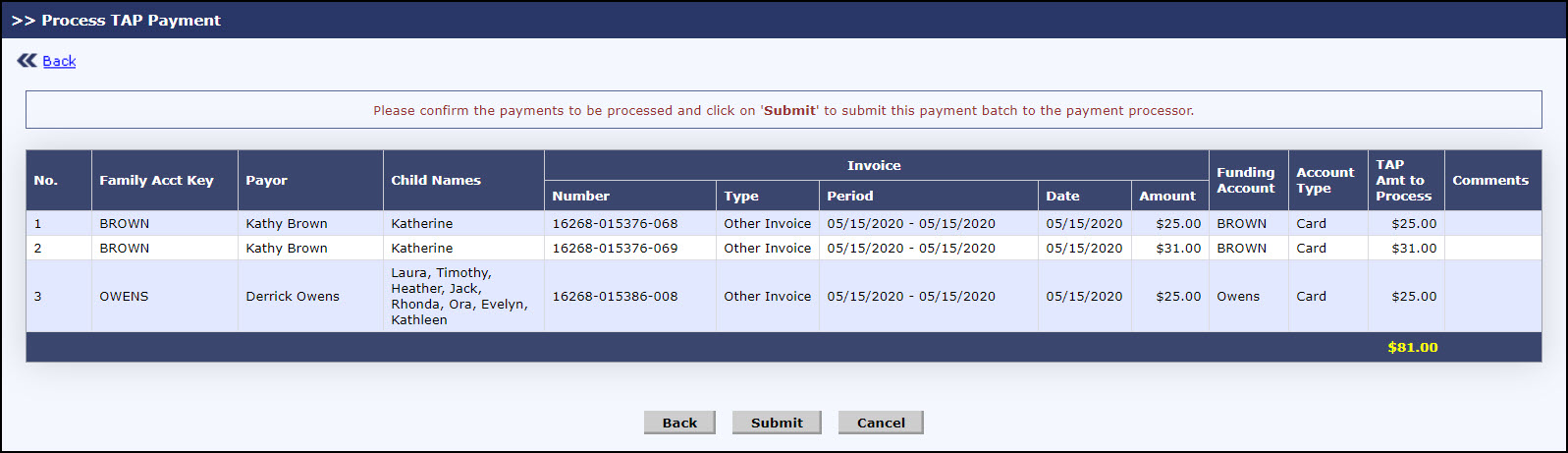
Process TAP Payment based on Open Invoice Page 2
- Click Submit to process the payment for the selected family(s). A success message will be displayed. To go back to the Tuition Auto Pay page, click Back. To cancel the payment, click Cancel.
