Group Sign In with Absence Alert
This option enables the user to select multiple children to sign-in as group based and will get the absence alert who has not been marked as sign in for the scheduled children .
To make Group Sign In without Absence Alert,
- Click Group Sign In with Absence Alert in Functions Page. The Group Sign In with Absence Alert page 1 will displayed:
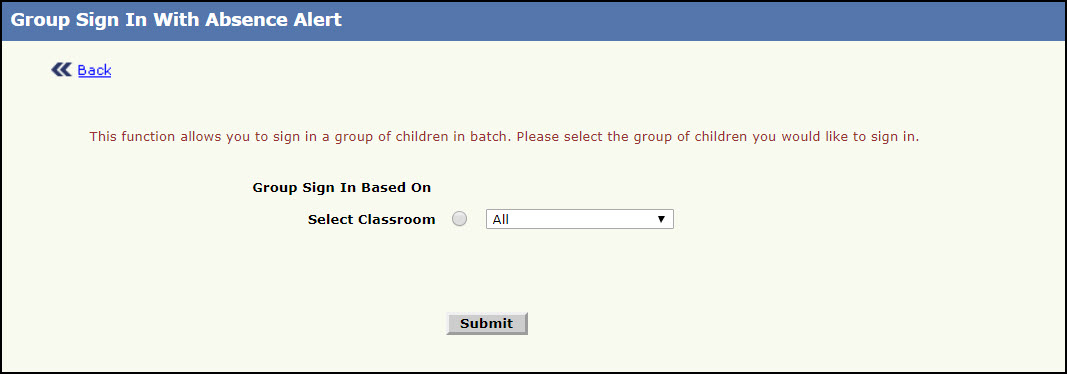
Group Sign In with Absence Alert page 1
- Select Classroom from the list.
- Click Submit, Group Sign In with Absence Alert Page 2 will be displayed:
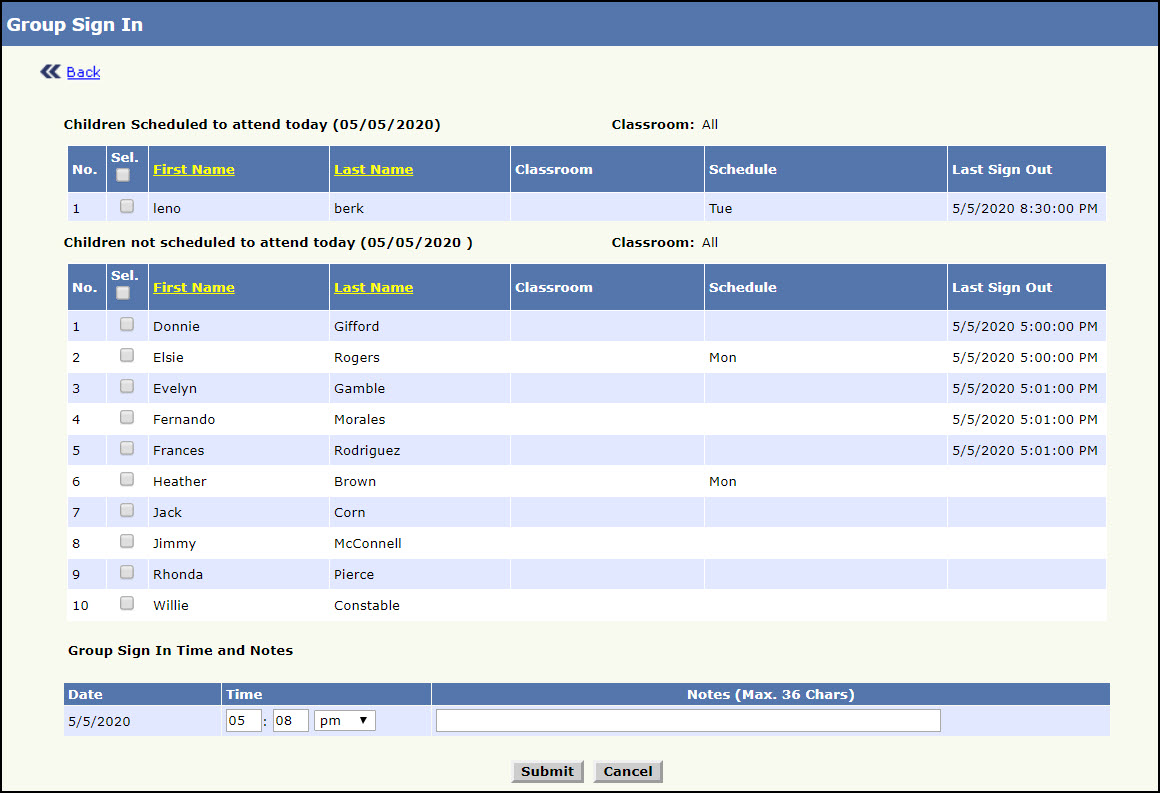
Group Sign In with Absence Alert page 2
- Select Sel to select all the children from the scheduled list.
- Select the Sign In Time and notes if any in Notes.
- Click Submit, the selected time and notes for all the children would be saved and display the success message. To return to the Functions Page, click Cancel.
To make Group Sign In with Absence Alert,
- From the Group Sign In with Absence Alert page 2, Select the particular children from the scheduled list.
- Select the Sign In Time and notes if any in Notes.
- Click Submit, the Group Sign in with Absence Alert page 3 will be displayed with a confirmation for the rest of the children from the list to be mark as absent and for selected child the time and notes will be saved. To return to Functions Page, click Cancel.
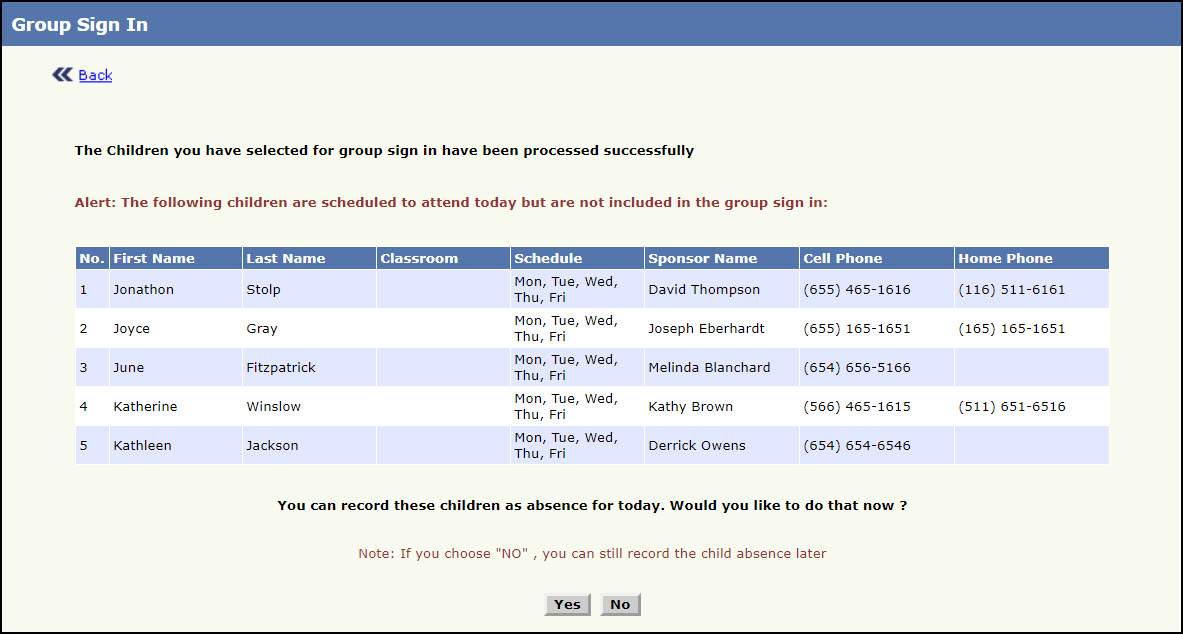
Group Sign In with Absence Alert Page 3.
- Click Yes, Group Sign In with Absence Alert Page 4 will be displayed to mark the children absent. To return to the Functions Page click No.
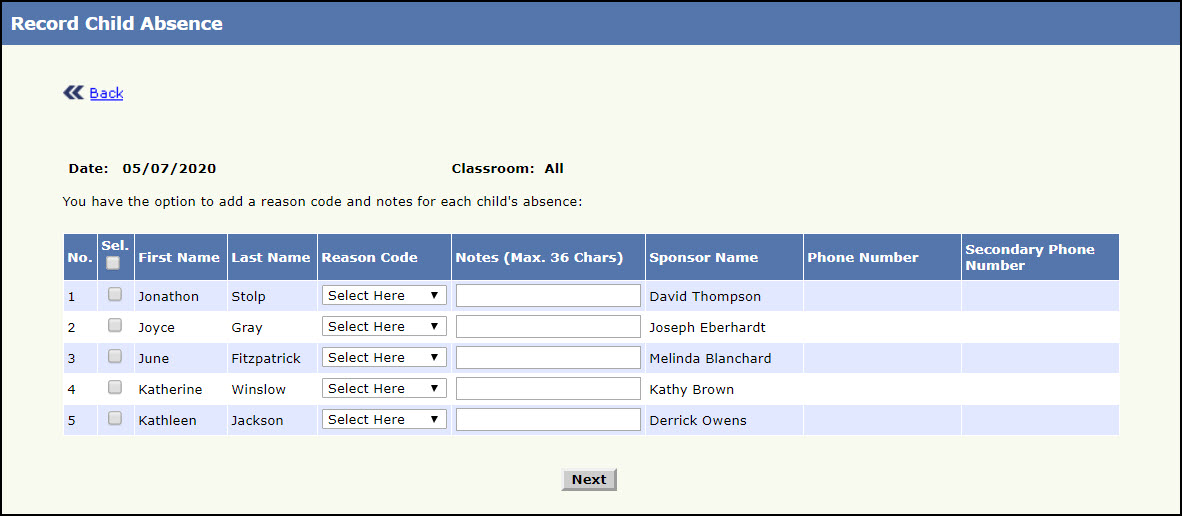
Group Sign In with Absence Alert Page 4.
- Select the children else select Sel to select all the children, to mark absent. Select Reason Code from the list. Its Mandatory to select the Reason Code.
- Enter the notes if any in Notes.
- Click Next , Record Child Absence Page will display with selected children details.
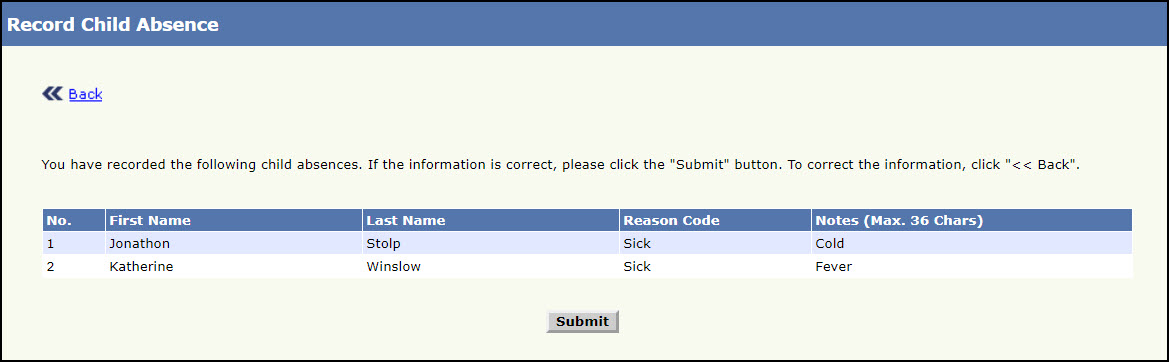
Record Child Absence Page.
- Click Submit , the success message for the absence information is saved will be displayed.
