Group Sign In
This option enables the user to make a group sign in of the children. The user can select multiple children to sign in by selecting the Time and notes.
To make a group sign in,
- Click Group Sign In in the Functions page. The Group Sign In page 1 will be displayed:
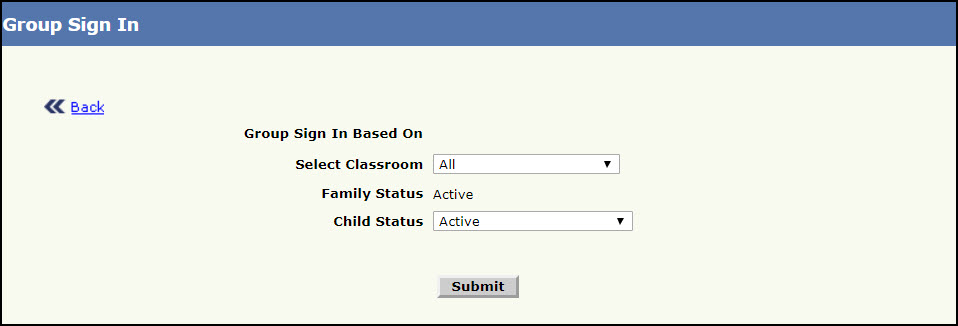
Group Sign In Page 1
- Select the option based on which the group sign in has to be done, Select the Classroom.
- Select the status of the child from the Child Status list.
- Click Submit. The Group Sign In page 2 will be displayed with the list of children who have not signed in currently.
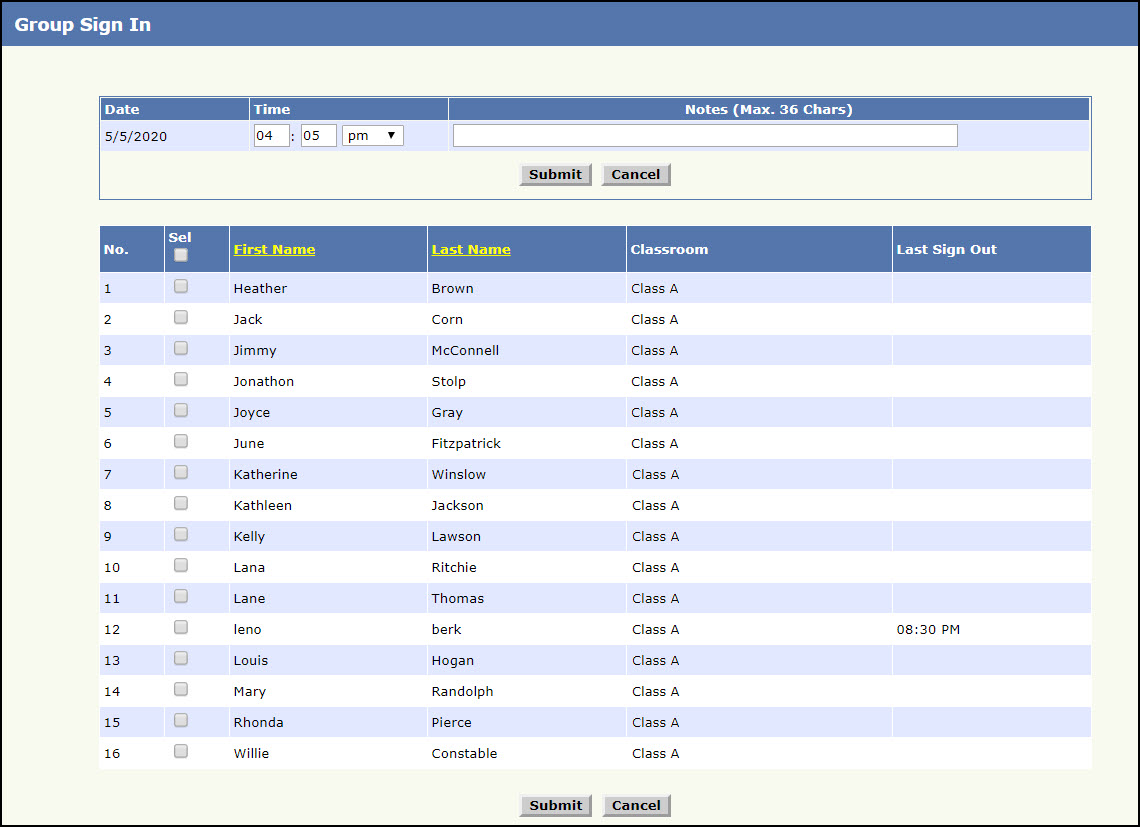
Group Sign In Page 2
- Enter the notes if any in Notes.
- Select the Time.
- Select the children who must be signed in, Else select Sel to select all the children.
- Click Submit. The Group Sign In page 3 will be displayed with a confirmation to sign in the children.Click Cancel to return back to Group Sign In page 1.
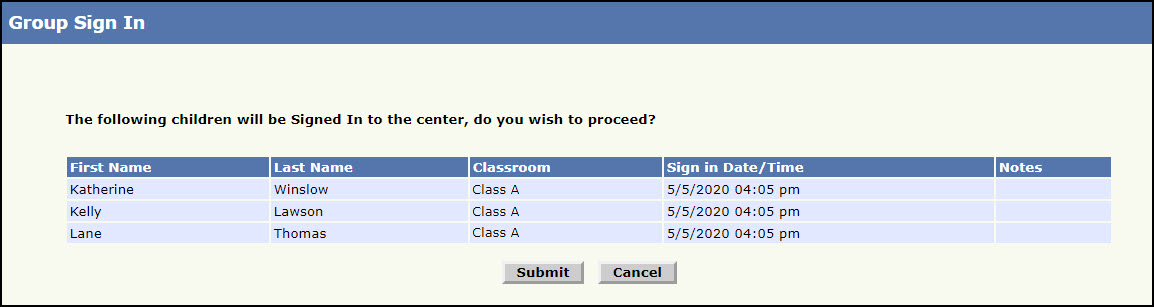
Group Sign In Page 3
- Click Submit to confirm the group sign in of the selected children. A success message will be displayed. To return to the Group Sign In page 2, click Cancel.
