Add New eMessage
To add new eMessage,
- Click Add New Message in the eMessage Families page. The Select Authorized Persons page will be displayed:
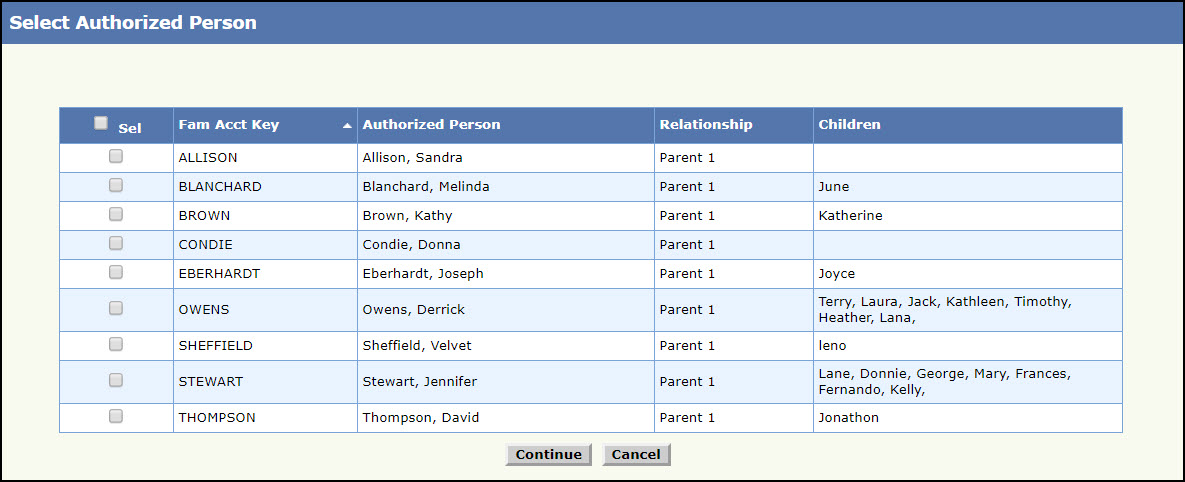
Select Authorized Persons Page
- Select the authorized person to whom the eMessage has to be displayed. It is Mandatory Field to select the person.
Note: By selecting the check box next to ‘Sel’ all the authorized persons will be selected.
- Click Continue, the Compose eMessage page will be displayed. To cancel the selection and return to eMessage Families page, click Cancel.
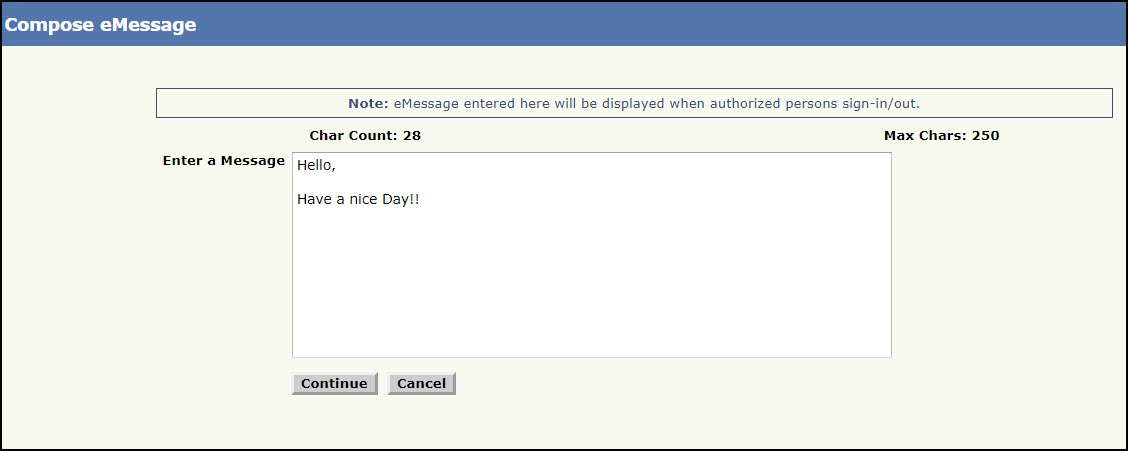
Compose eMessage Page
- Enter the message in Enter a message text field.
Note: Its Mandatory Field and Cannot exceed 250 characters. As the user enters the text, the count of the characters entered will be displayed in Char Count.
- Click Continue. The eMessage Review page will be displayed. To return to the eMessage Compose page, click Cancel.
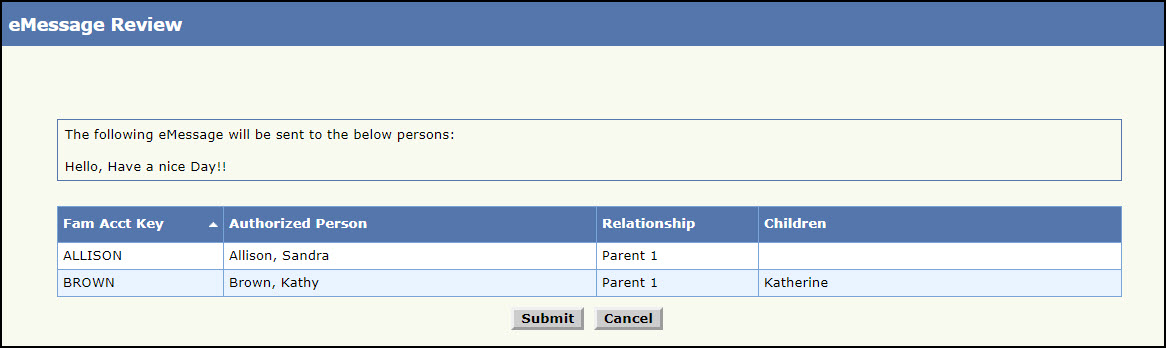
eMessage Review Page
- Review the eMessage details and click Submit to save the eMessage. To cancel and return to the Compose eMessage page, click Cancel.
- The success message will be shown for the eMessage have been saved.
To view the Newly Added eMessage,
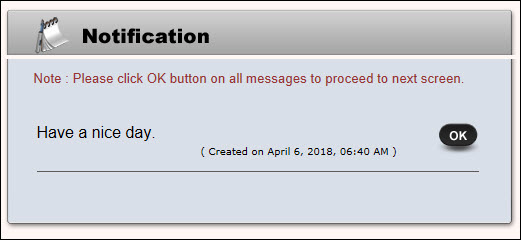
eMessage Display Page
- This page will display all the active eMessage that are not viewed by the authorized person.
- When the authorized person sign in their children, the eMessage Display Page will be displayed.
- Click Ok the Sign In / Out page will be displayed. ”OK” will be hidden, once it is clicked.
