Editing the Existing Staff Record
This option enables the user to edit the existing staff details.
To edit the staff details,
- Click Edit against the respective staff record in the Staff Records List page. Add / Edit Staff Record page 2 will be displayed with the details of that staff:
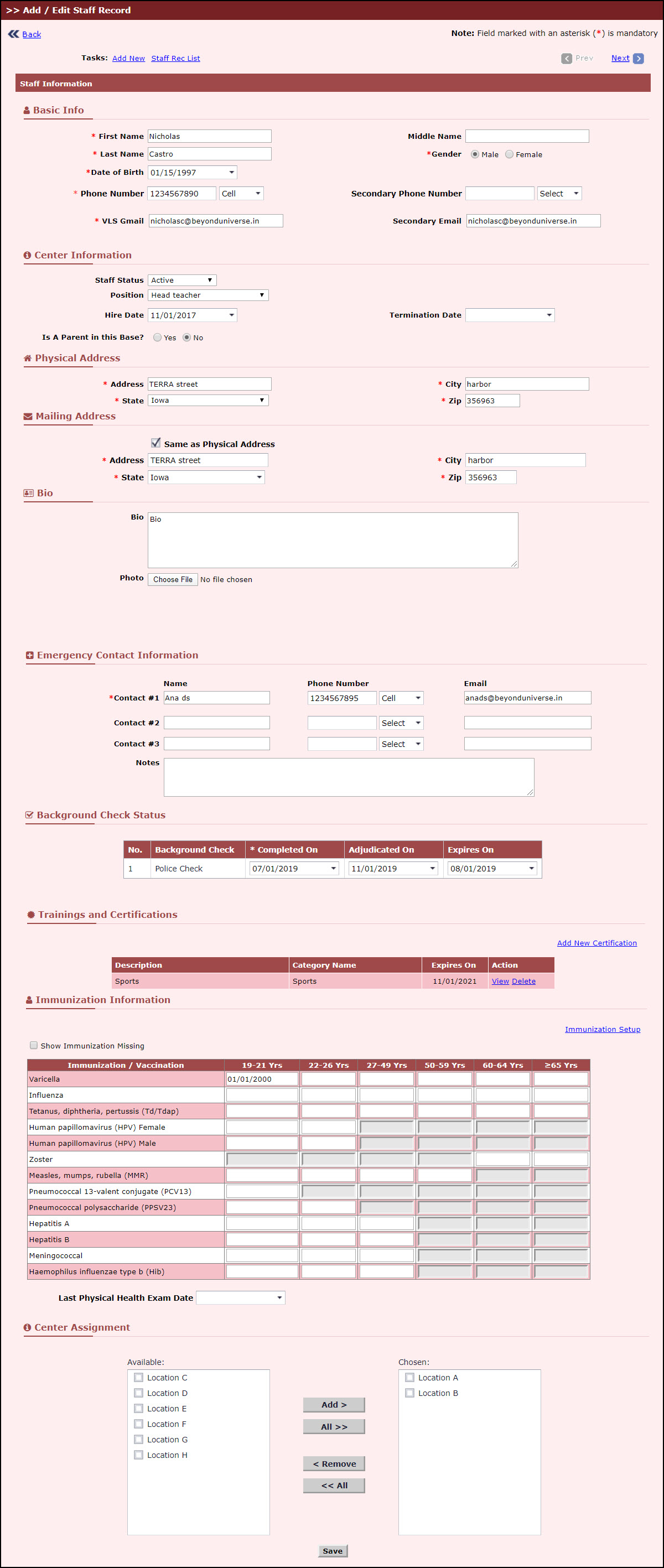
Add / Edit Staff Record Page 2
Note: The columns highlighted in red represent the missed immunizations. If there is no date entered in the respective box and child's age is exceeded the immunization due, it will be shown in red. Click here for more details on immunization setup.
- To view the training and certification click View.A File Download window will be displayed click Open to open the file, to save the file click Save.To return back to the Add / Edit Staff Record Page, click Cancel. To delete the certification click Delete. A confirmation pop-up window will be display, click Ok. To return back to the page, click Cancel.
- Modify the required details.
- Click Save to update the modifications of the staff details.To view the previous or next staff details, click Prev or Next respectively.To return to the Staff Records List page, click Staff Rec List or Back. To add a new staff record, click Add New.The Add/Edit Staff Record page 1 will be displayed.
