View, Print and Send Invoices
To View, Print and Send invoices,
- Click View, Print and Send Invoices link in the Functions page. The View, Print and Send Invoices page 1 will be displayed:
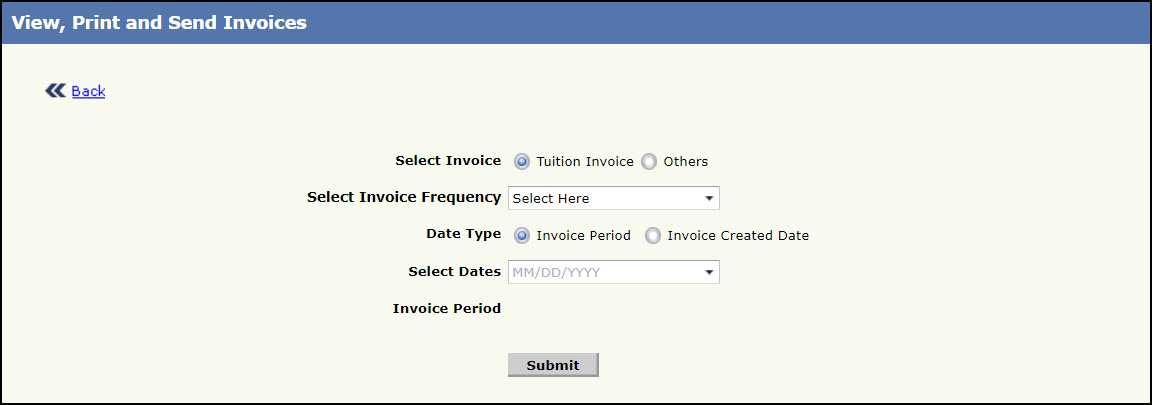
View, Print and Send Invoices Page 1
- Select the specific type of invoice as Tuition Invoice or Others.
- Select the frequency of the invoice from the Select Invoice Frequency list.
- Select whether to print the invoice based on Invoice period or invoice created date from Date Type.
- Select the specific date from Select Dates. The selected period will be populated in Invoice Period.
- Click Submit to proceed further. The View, Print and Send Invoices Page 2 will be displayed:
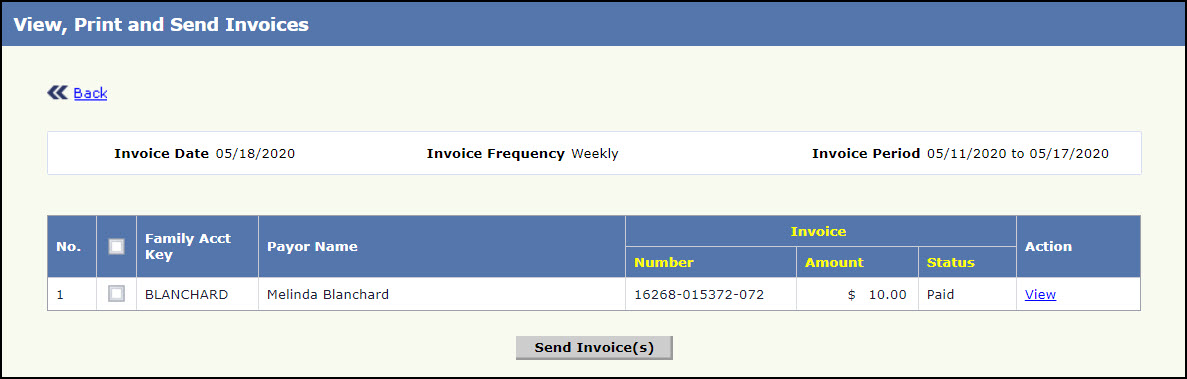
View, Print and Send Invoices Page 2
- Select the respective families for whom the invoice must be sent.
- Click Send Invoice(s) to send the invoice for the selected family(s). The View, Print and Send Invoice(s) page 3 will be displayed with the compose message options:
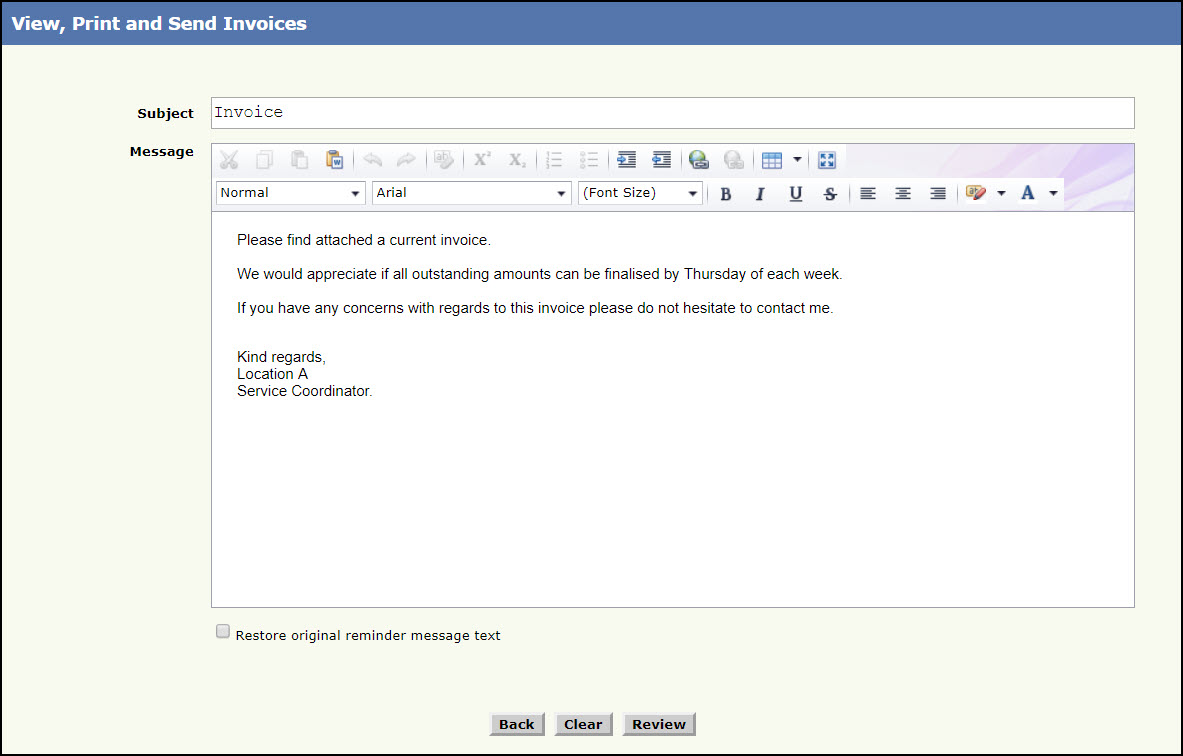
View, Print and Send Invoices Page 3
- Select the Restore original message text to update the existing message (if needed).
- Click Review to view the message to be sent. To go back to the previous page, click Back. To clear the message content, click Clear.
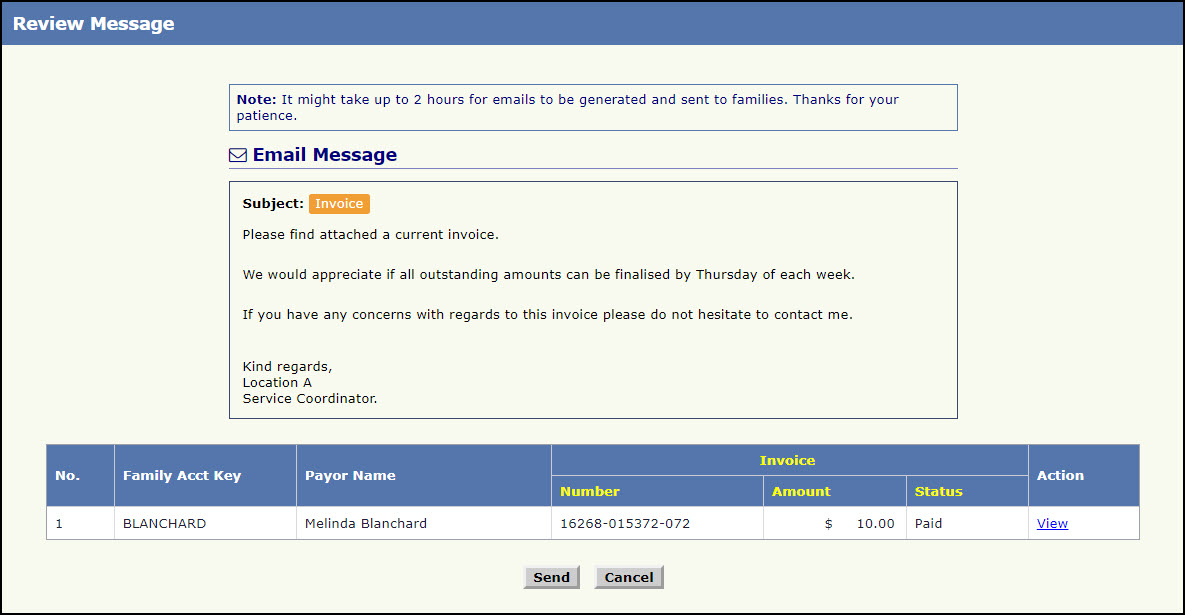
Review Message Page
- Click Send to send the invoice for the selected family(s). To go back to the View, Print and Send Invoices page 2, click Cancel.
