Data Download
This function enables the user to download specific details about the family and child into a CSV file.
To download the details,
- Click Data Download link in the Functions page. The Selection List page will be displayed.
The user can download:
- Family and Child Basic
- Family Info
- Child Basic
- Child Contacts
- Child Questions
- Child Schedule
Family and Child Basic
To download the Family and Child Basic details,
- Select Family and Child Basic from the Select Data list. The Selection List page will be displayed:
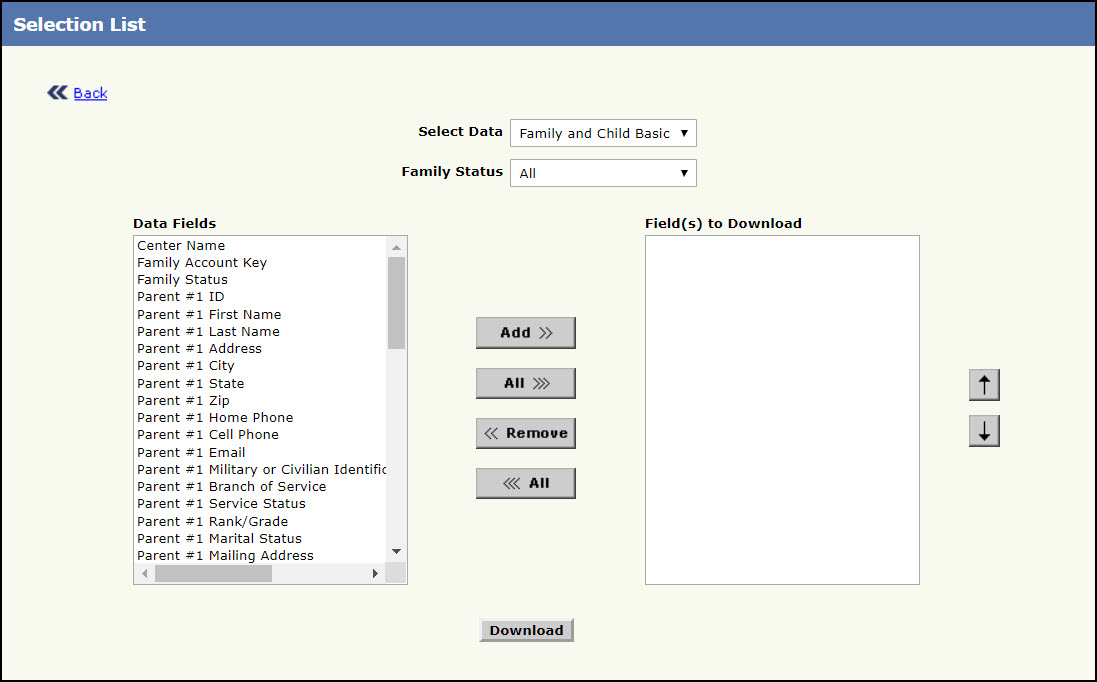
Selection List - Family and Child Basic Page
- Select the status of the family from the Status list.
- Select the status of the child from the Child Status list.
- Select the relevant family/child details to be downloaded from the Data Fields list. At least one is mandatory.
- Click Add >> to add the selected item to Filed(s) to Download. To select all the fields, click All >>>. To remove any selected item, click << Remove. To remove all the selected items, click <<< All. To move the selected item up/down, click
 or
or  respectively. The csv file downloaded will have columns in the order set here.
respectively. The csv file downloaded will have columns in the order set here. - Click Download to download the selected items. The File Download window will be displayed, click Open to open or Save to save the details. To return back to the Functions page, click Back.
Family Info
To download the Family Info details,
- Select Family Info from the Select Data list. The Selection List page will be displayed:
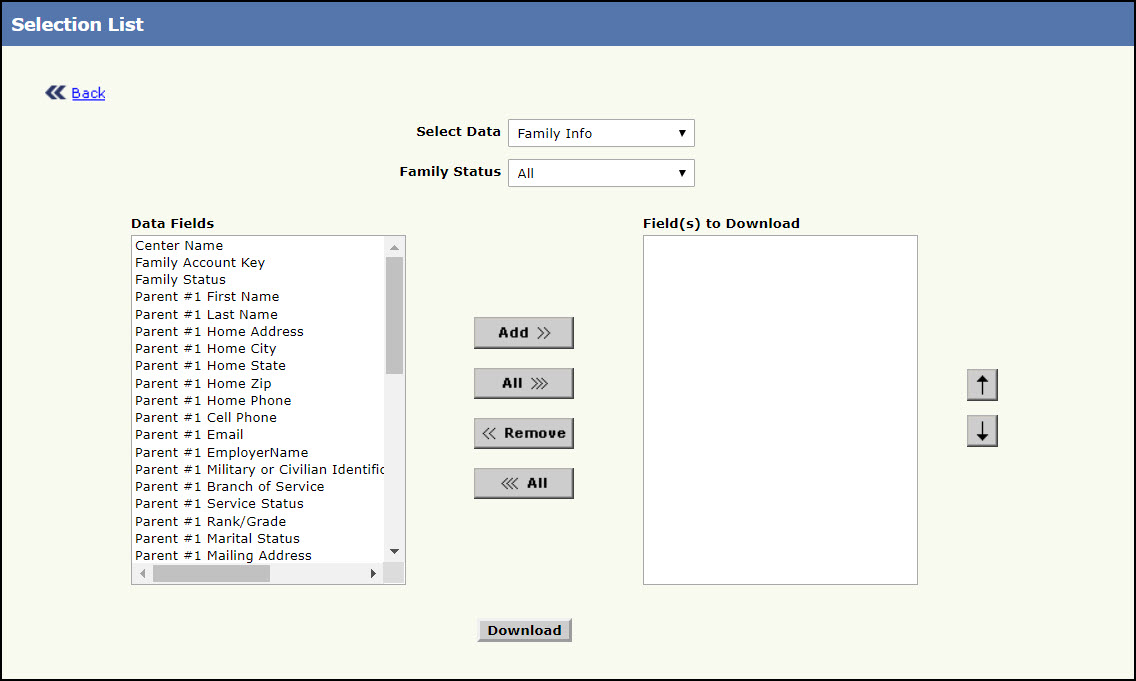
Selection List - Family Info Page
- Select the status of the family from the Status list.
- Select the relevant family details to be downloaded from the Data Fields list. At least one is mandatory.
- Click Add >> to add the selected item to Filed(s) to Download. To select all the fields, click All >>>. To remove any selected item, click << Remove. To remove all the selected items, click <<< All. To move the selected item up/down, click
 or
or  respectively. The csv file downloaded will have columns in the order set here.
respectively. The csv file downloaded will have columns in the order set here. - Click Download to download the selected items. The File Download window will be displayed, click Open to open or Save to save the details. To return back to the Functions page, click Back.
Child Basic
To download the Child Basic details,
- Select Child Basic from the Select Data list. The Selection List page will be displayed:
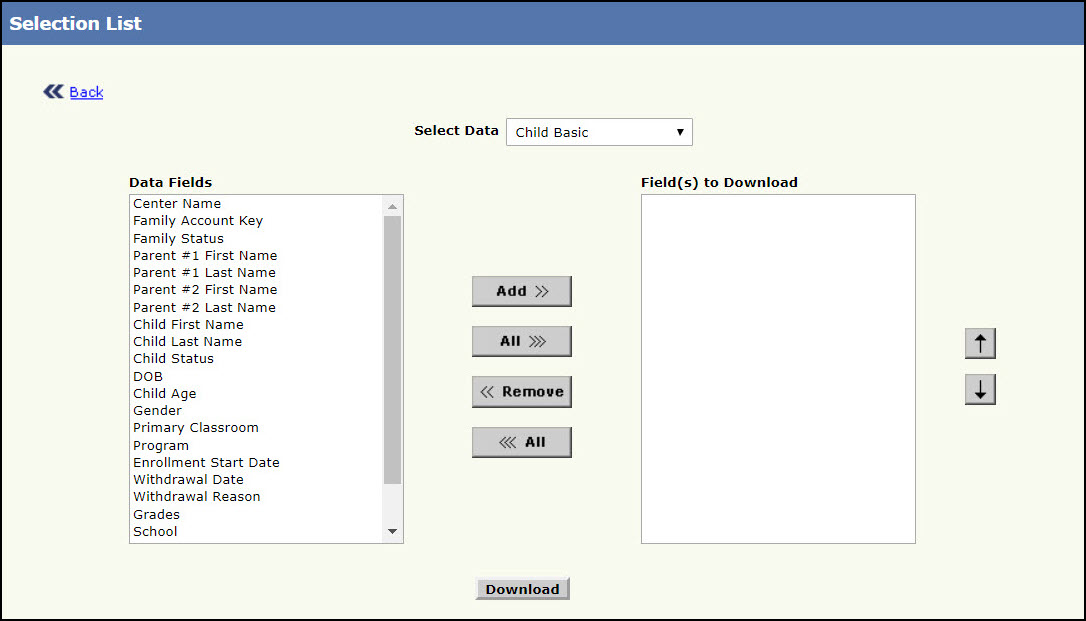
Selection List - Child Basic Page
- Select the status of the child from the Status list.
- Select the relevant child details to be downloaded from the Data Fields list. At least one is mandatory.
- Click Add >> to add the selected item to Filed(s) to Download. To select all the fields, click All >>>. To remove any selected item, click << Remove. To remove all the selected items, click <<< All. To move the selected item up/down, click
 or
or  respectively. The csv file downloaded will have columns in the order set here.
respectively. The csv file downloaded will have columns in the order set here. - Click Download to download the selected items. The File Download window will be displayed, click Open to open or Save to save the details. To return back to the Functions page, click Back.
Child Contacts
To download the Child contact details,
- Select Child Contact from the Select Data list. The Selection List page will be displayed:
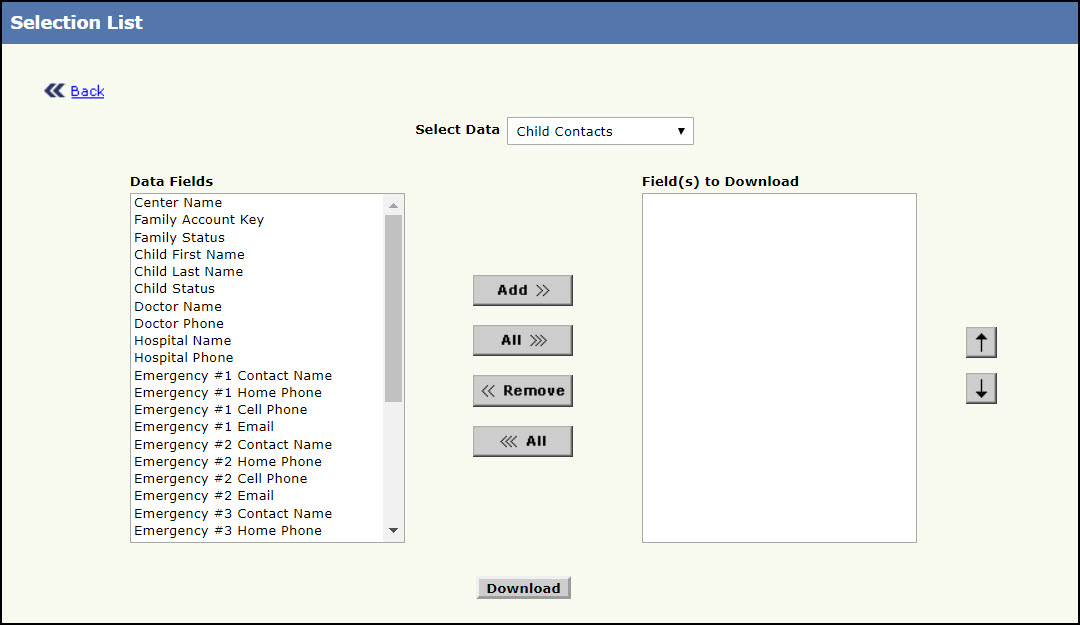
Selection List - Child Contacts Page
- Select the status of the child from the Status list.
- Select the relevant child details to be downloaded from the Data Fields list. At least one is mandatory.
- Click Add >> to add the selected item to Filed(s) to Download. To select all the fields, click All >>>. To remove any selected item, click << Remove. To remove all the selected items, click <<< All. To move the selected item up/down, click
 or
or  respectively. The csv file downloaded will have columns in the order set here.
respectively. The csv file downloaded will have columns in the order set here. - Click Download to download the selected items. The File Download window will be displayed, click Open to open or Save to save the details. To return back to the Functions page, click Back.
Child Questions
To download the Child question details,
- Select Child Questions from the Select Data list. The Selection List page will be displayed:
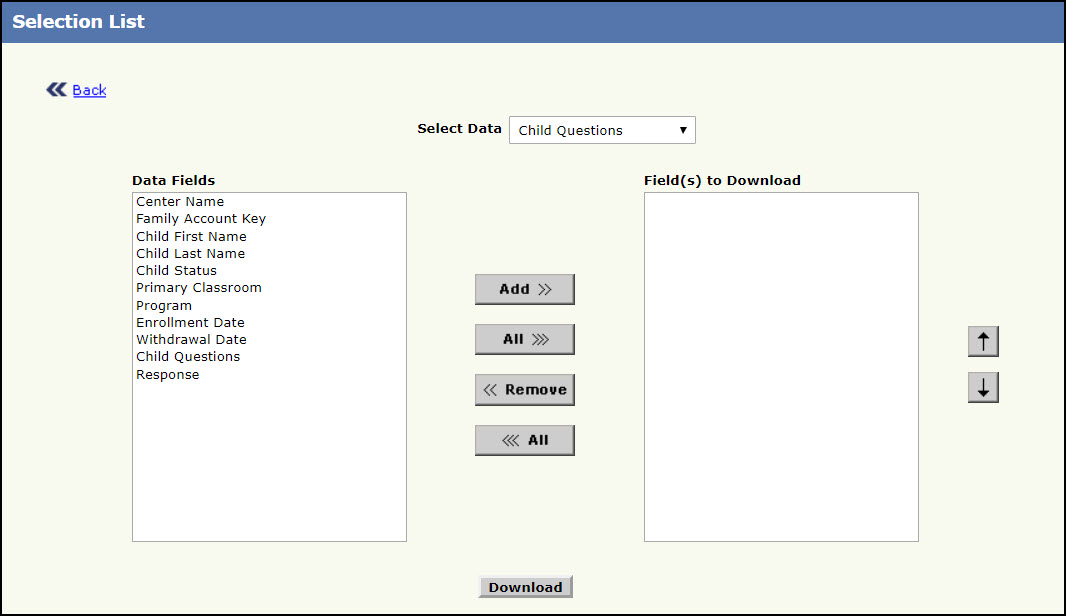
Selection List - Child Questions Page
- Select the status of the child from the Status list.
- Select the relevant child details to be downloaded from the Data Fields list. At least one is mandatory.
- Click Add >> to add the selected item to Filed(s) to Download. To select all the fields, click All >>>. To remove any selected item, click << Remove. To remove all the selected items, click <<< All. To move the selected item up/down, click
 or
or  respectively. The csv file downloaded will have columns in the order set here.
respectively. The csv file downloaded will have columns in the order set here. - Click Download to download the selected items. The File Download window will be displayed, click Open to open or Save to save the details. To return back to the Functions page, click Back.
Child Schedule
To download the Child schedule details,
- Select Child Schedule from the Select Data list. The Selection List page will be displayed:
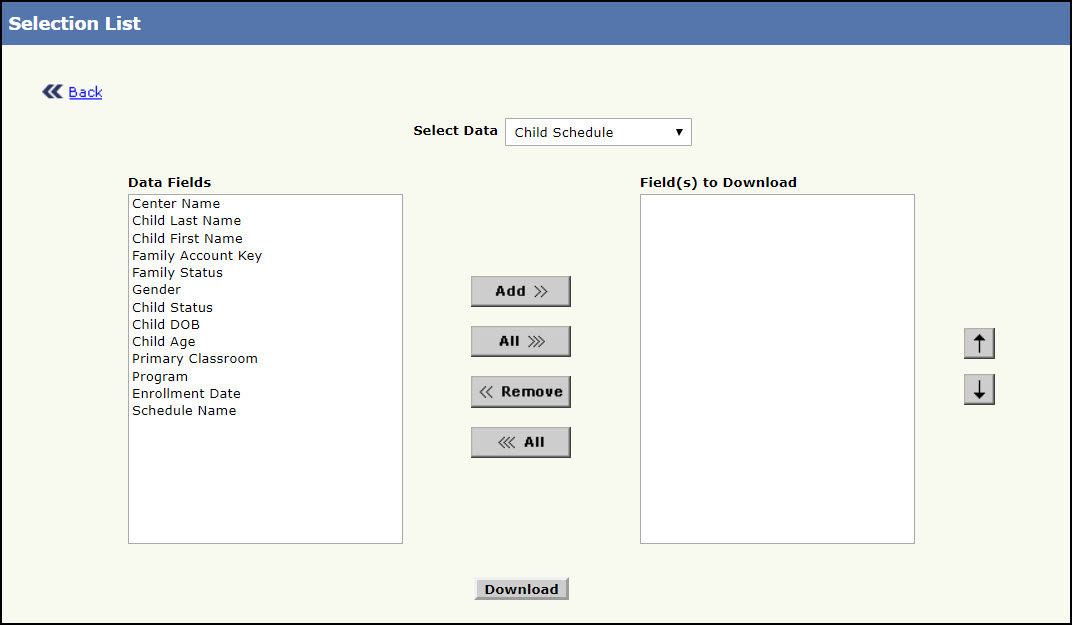
Selection List - Child Schedule Page
- Select the status of the child from the Status list.
- Select the relevant child details to be downloaded from the Data Fields list. At least one is mandatory.
- Click Add >> to add the selected item to Filed(s) to Download. To select all the fields, click All >>>. To remove any selected item, click << Remove. To remove all the selected items, click <<< All. To move the selected item up/down, click
 or
or  respectively. The csv file downloaded will have columns in the order set here.
respectively. The csv file downloaded will have columns in the order set here. - Click Download to download the selected items. The File Download window will be displayed, click Open to open or Save to save the details. To return back to the Functions page, click Back.
