Audit Log
Audit logs will provide the users with an ability to see information about:
- Who made edits to a specific table in the product
- What was the previous value prior to an edit being made
- Date that change was made
If the records are created by the user i.e.; single record or batch of records, Audit log will have the “logged in user” as the owner.
If the records are created by the system, Audit log will have the “system” as the owner. The following are the system generated records:
- Automatic Recurring Postings
- TPD Payments
- Staff PTO / Absence
This option will be available for the following features:
- Family Account Ledger: In the Family Account Ledger users will be able to get access to who entered the transaction and the entry date. If the entry is “Void” then the log will show who voided the entry and the date of the Void. Since it is not possible to edit an entry in the Ledger, history of the transaction will not be necessary.
- Child Tuition Billing Box: Users should be able to see which user has entered a line in the Child Tuition Billing box. If a line has been changed, then an entry should be placed in the log showing the user who made the change, and the old value that was changed.
- Child Time Card: Users will be able to see a log of who has entered a time card record. Also will be able to see who has made changes to a time card record and the old value. There needs to be a way to see who has deleted whole lines in a time card. Changes in Notes also need to be stored in the audit log.
- User Management: Any changes made in the User Management screen need to be recorded in an Audit log.
To view the audit log details,
- Click Audit Log link in the Functions page. The Audit Log page will be displayed:
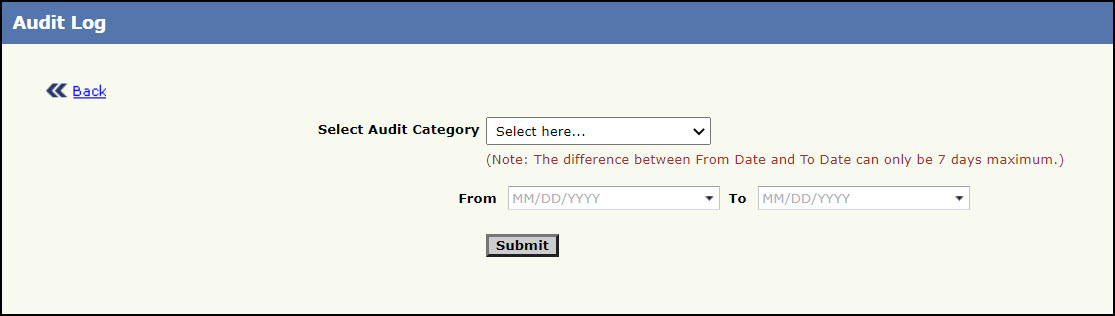
Audit Log Page
- Select the audit category from the Select Audit Category list. Mandatory Field.
- Select the ‘From’ and ‘To’ dates for which the audit details has to be viewed. Mandatory Field.
Note: The date range will be restricted to 7 days.
- Click Submit. The File Download window will be displayed, click Open to open or Save to save the details. To return to the previous page, click Back.
