Voiding a Transaction
The functionality of voiding a transaction is described in detail below:
- Clicking on the void link will cause a reversing transaction to be entered in the ledger using the same transaction type and transaction description.
- Transactions that are entered as a charge will be voided with a credit amount.
- Transactions that are entered as a payment will be voided with a charge amount.
- Amount will be same (but reversed) as the original amount.
- A void transaction will be given a date of the current date. This will eliminate the possibility of transactions impacting prior financial reporting.
- Original transaction will have comment field appended with “Voided on MM/DD/YYYY” where the date will be taken from the database (currently database is in EST). If the existing comment is already has reached its maximum limit of 100 characters, new comment will not get appended.
- Reversal transaction will have a default comment of “Void of MM/DD/YYYY” where the date is the date of the original transaction.
- Voided transactions and reversing transactions will be highlighted to show that they are special. The current pink color will be used to highlight.
- Once a transaction has been voided, users will not be allowed to void it again.
- Reversal transaction that results from a void will not be voidable. (i.e.) Void link will be removed from the Ledger Card Details page.
- Voiding a pending transaction will result in a reversal transaction with a post date of the pending transaction, not current date.
- The comment of the reversal transaction will be pre-populated with “Void of MM/DD/YYYY”.
- The voided transaction will have the comment field appended with “Voided on MM/DD/YYYY” where the date will be taken from the database (currently database is in EST).
- Click Void in the Family Ledger Card Details page, to void a ledger transaction. The Void page 1 will be displayed:
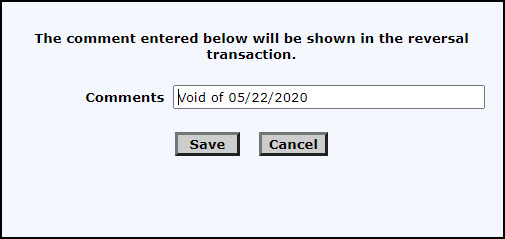
Void Page 1
By default the current date on which the transaction is being voided will be displayed in the comments. User can change it if need.
- Click Save to save the comment for the voided transaction. A confirmation message will be displayed. To cancel the void and return back to the Family Ledger Card Details page, click Cancel.
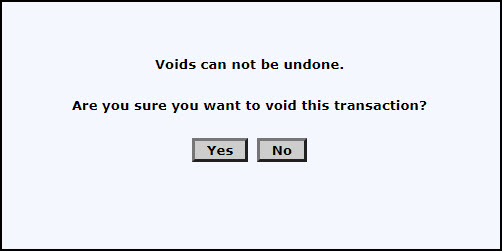
Void Page 2
- Click Yes to confirm the void. To cancel the void, click No.
