View Invoicing History
To view the past history of invoices,
- Click Past Invoices link in the Automatic Invoice Rule page against the respective rule. The Invoice Details page will be displayed:
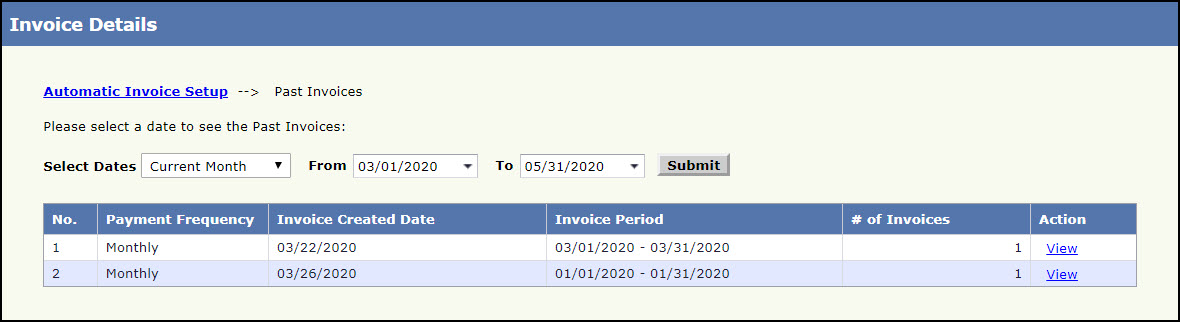
Invoice Details Page
By default, the invoice history of current month will be displayed. To view the history of different period, choose the respective period/date from Select Dates.
- Click View against the respective history to view the detailed list of invoices generated during that period.
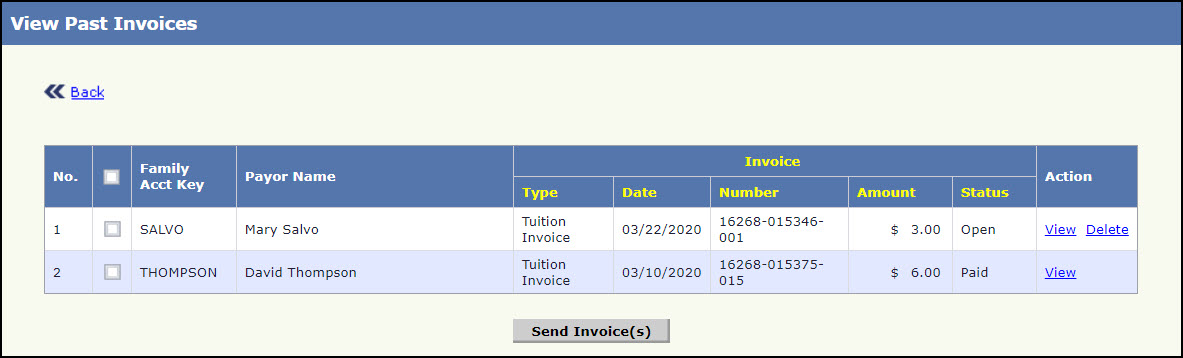
View Past Invoices Page 1
- Select the respective or all families and click Send Invoice(s) to send the invoices to them.
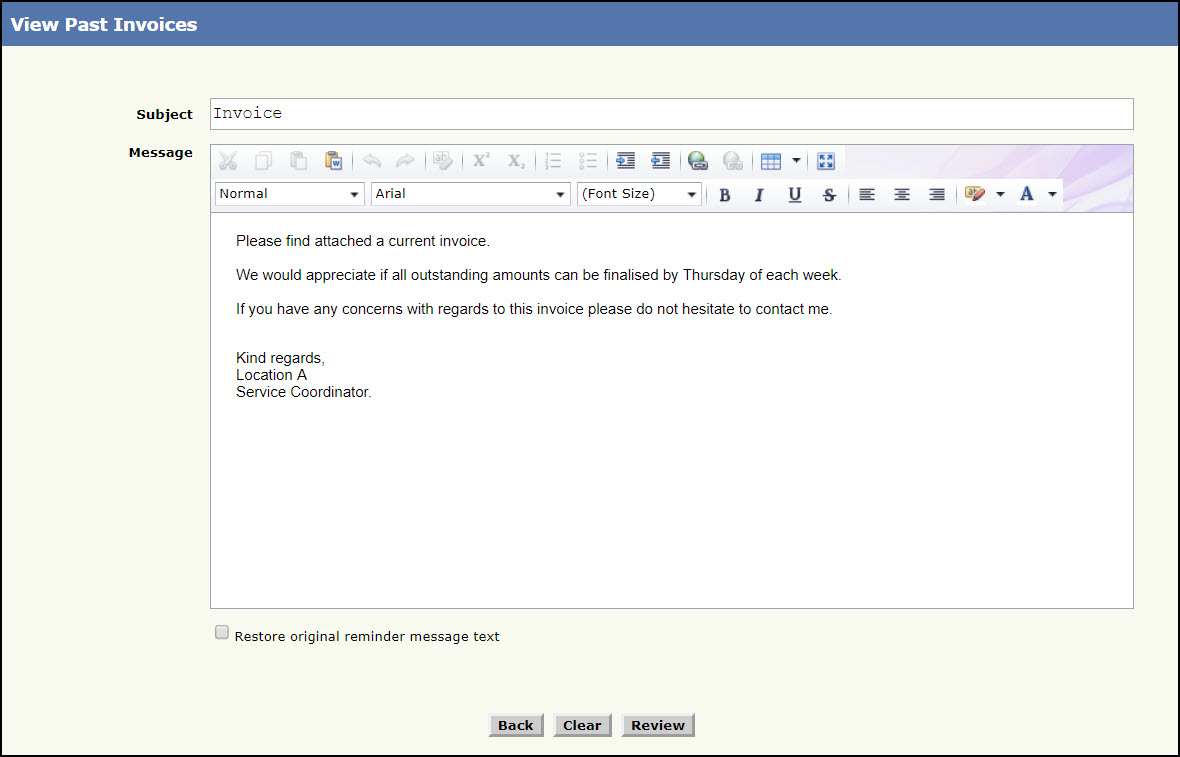
View Past Invoice Page 2
- Enter the subject of the email in Subject.
- Enter the message to be sent in Message and select the necessary formatting options from the available list.
- Click the check box of Restore original reminder message text to restore the email.
- Click Review. Review Message Page will be displayed to review the message.To clear the entered mail click Clear.
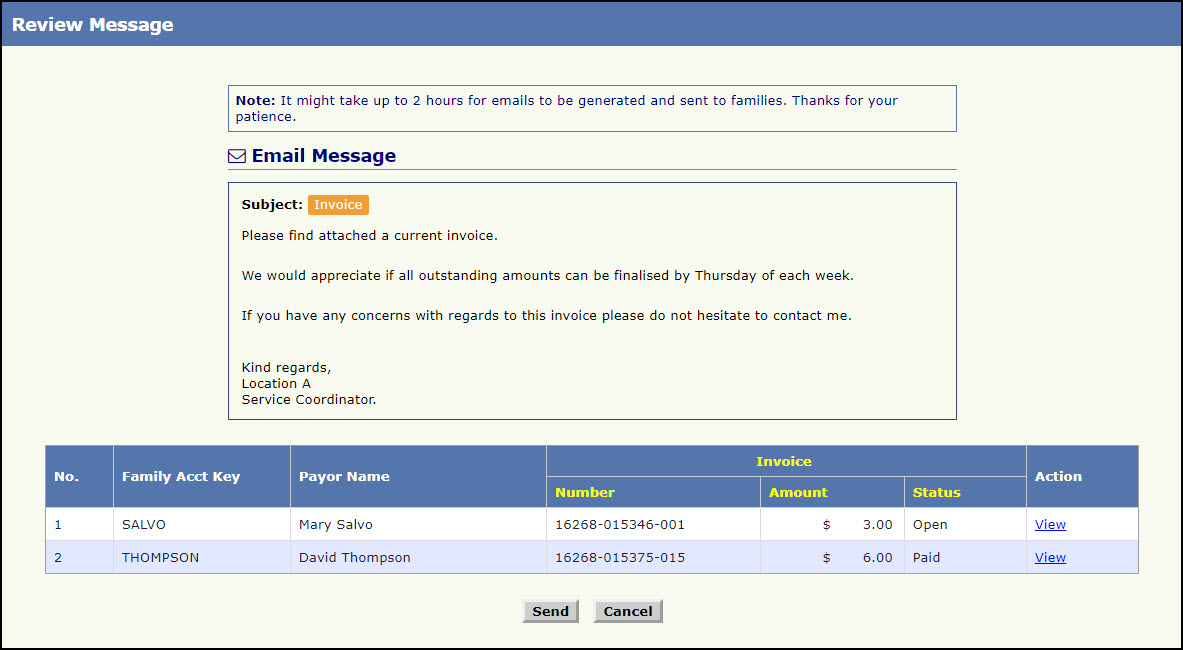
Review Message Page
- To view the invoice, click View.The File Download window will be displayed,Click Open to open the PDF file. To save the file click Save. To close the window, click Cancel
- Click Send, the invoice will be sent to the selected families.To go back to the View Past Invoice Page 2 click Cancel.
