Send General Email
The module is used to send batch emails to the families regarding any information to be communicated to them, such as:
- Future Events in the center
- Changes in the fee structure
- Changes in timings of the center, etc.
To send the general emails,
- Click General Emails in the Main Menu Page.Select Families Page 1 will be displayed:
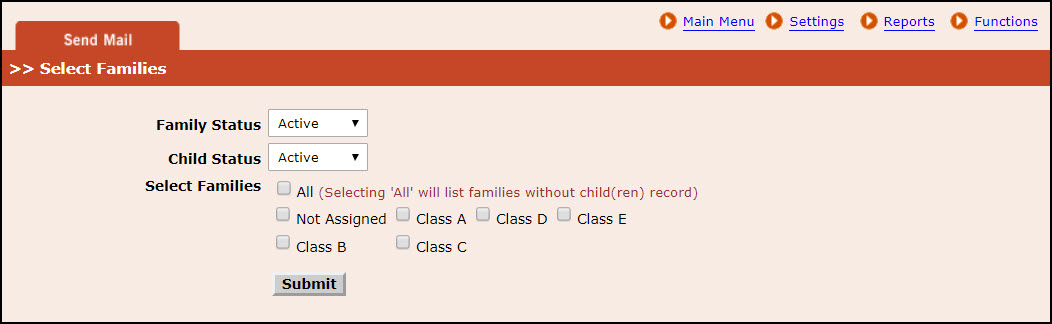
Select Families Page 1
- Select the status of family from Family Status list.
- Select the status of child from Child Status list.
- To select all the classroom category click the check box in All of Select Families. Else to select specific classroom click the check box.
- Click Submit. Select Families Page 2 will be displayed with the list of families for the selected category of classroom(s).
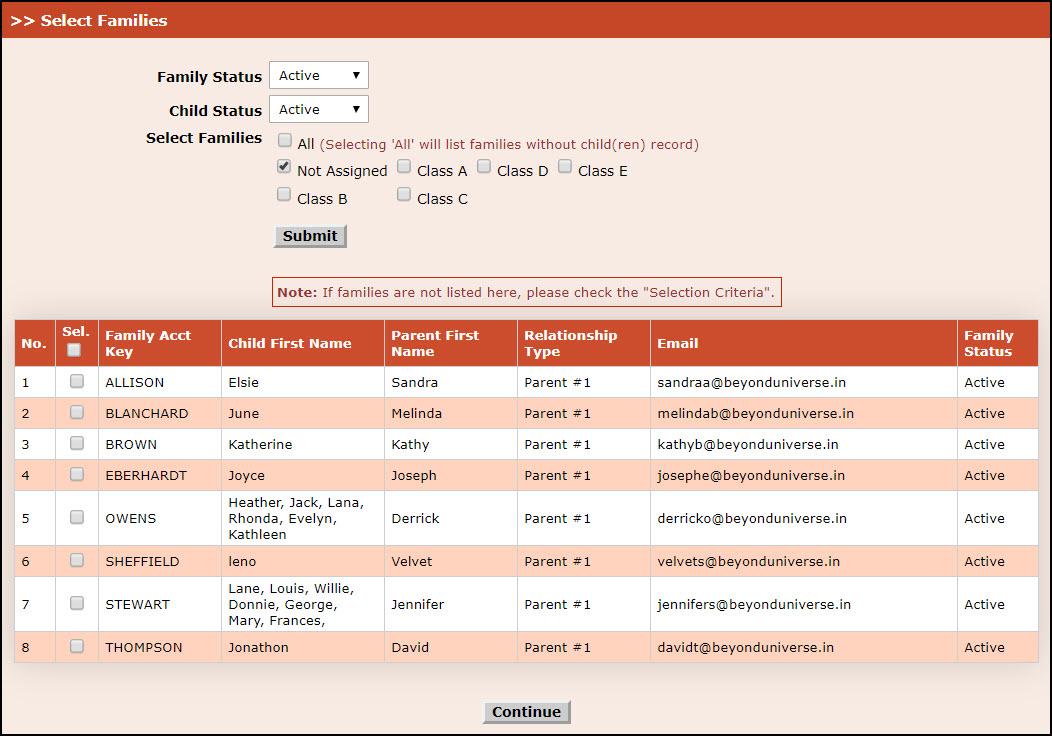
Select Families Page 2
- Select the specific families else select the check box of Sel to select all the families. Its mandatory to select at least a family from the list.
- Click Continue. Compose send and message page 1 will be displayed where user can compose the message and send the email to the selected family.
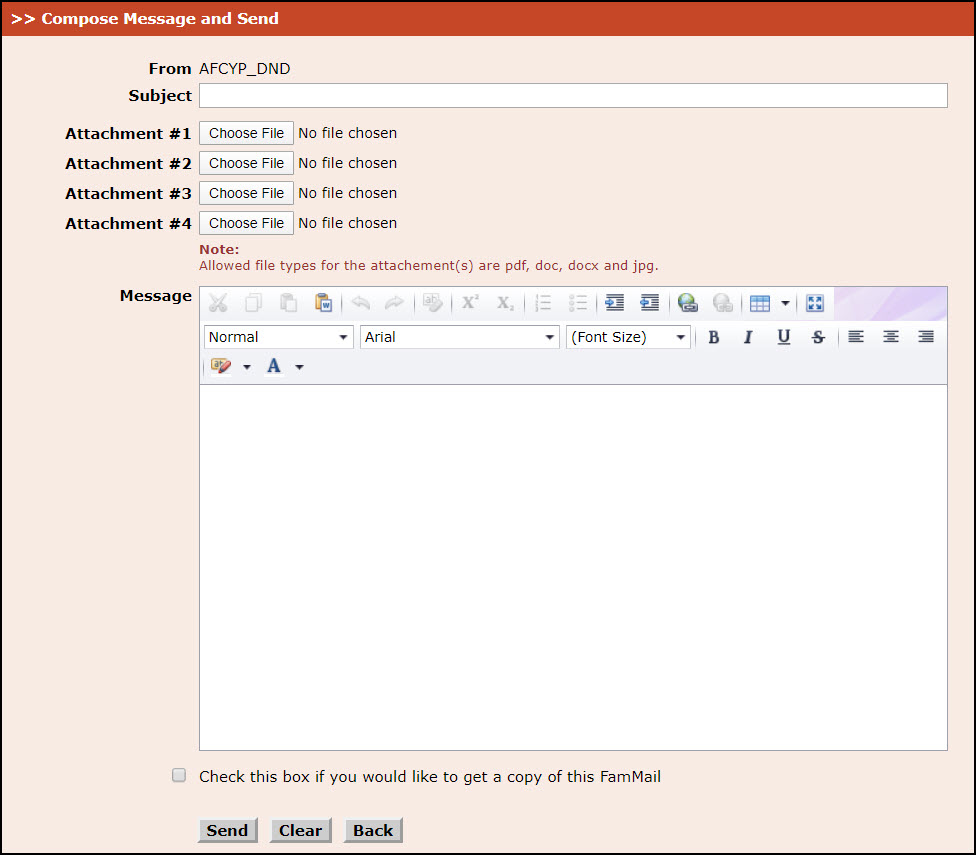
Compose Message and Send Page 1
- Enter the subject of the email in Subject.
- Click Browse to attach the file , select the file to be uploaded.A maximum of 4 attachments can be made.
- Enter the message to be sent in Message and select the necessary formatting options from the available list.
- Select Check this box if you would like to get a copy of this FamMail to get a copy of the mail sent to the families.
- Click Send.The email is sent to the selected families and the Confirmation Message Page 1 will displayed.To clear the entered message, click Clear.To return to the Select Families Page 2, click Back.
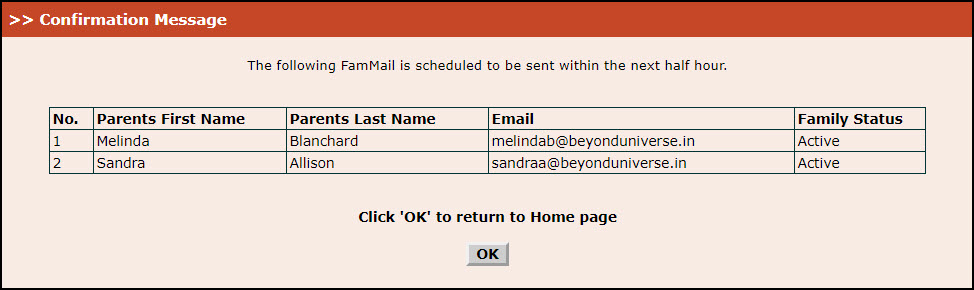
Confirmation Message Page 1
- Click Ok to return to the Main Menu Page.
